Dashboards are a powerful tool to visualize your comprehensive machine data and provide you with all the important information about your machine(s) at a glance. Machine Advisor enables you to design dashboards according to your needs.
Make use of Machine Advisor’s versatile widgets to monitor KPIs, such as OEE, energy consumption or your machine’s availability and gain a 360- degree view of your machine. Furthermore, you can keep your colleagues and customers up-to-date about the machines performance by sharing your dashboards.
In this article you will learn how to create and mange your dashboards in Machine Advisor.
Create Your Dashboard
How can I create a new dashboard in Machine Advisor?
To create a new dashboard please follow the steps below:
1. go to Monitor feature for a selected machine
2. click Manage Dashboard
3. enter dashboard title in section create new dashboard
4. select roles in drop-down menu which should have access to the dashboard:
– member: all members of your organization
– customer: all members of customer organization which is assigned to selected machine
5. click Create
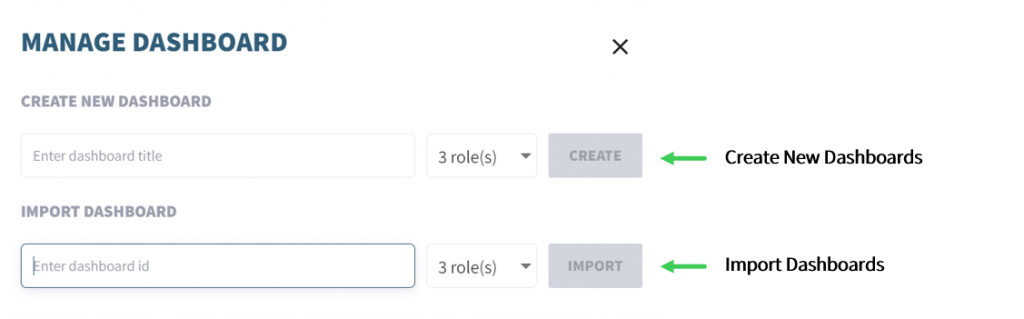
How can I import existing dashboard into a new machine?
To import an existing dashboard please follow the steps below:
1. go to Monitor feature for a selected machine
2. click Manage Dashboard
3. enter dashboard id in section import dashboard
4. select roles in drop-down menu which should have access to the dashboard
– member: all members of your organization
– customer: all members of customer organization which is assigned to selected machine
5. click Import
DASHBOARD-ID
You will receive a unique dashboard-id, if the dashboard has been shared by the creator. Please find in the second part of this article instructions how to share a dashboard and how to find out about your dashboard-id. Learn More
How can I achieve a good performance to load my Dashboards?
We don’t want to limit your creativity for the visualization of data, but in order to increase the performance and to avoid long loading times (or timeout error from your browser), please consider the following:
1. Number of variables: More selected variables lead to more time to load the required data.
2. Number of widgets: As a Dashboard will query all needed data from the database, you can improve the performance by distributing several widgets across more than one Dashboard.
3. Time frame: This setting will query the corresponding data from the database and will impact the performance based on a long selected history.
4. Connectivity: The data transfer requires a good connectivity, please note that corporate services like VPN may impact the speed of your connection.
5. Trend Widget: This Widget will not only query data, but also compute averages through aggregation. For a good performance, limit the number of Trend Widgets on a single dashboard.
Example: If you send a value every minute, you have stored 1 440 values after 24 hours. To show the last 10 days of this value on a Trend Widget, more than 14 000 values need to be queried and aggregated in a compact format.
Conclusion: Keep in mind that the value of a Dashboard page is created by simplicity of understanding the data as well as a proper focus.
How can I add widgets?
To add a widget to your dashboard please follow the steps below:
1. go to Monitor feature for a selected machine
2. click on your dashboard
3. click on Add Widget
4. drag & drop the selected widgets for your dashboard or remove widget from dashboard
5. move the widget to the preferred location in your dashboard
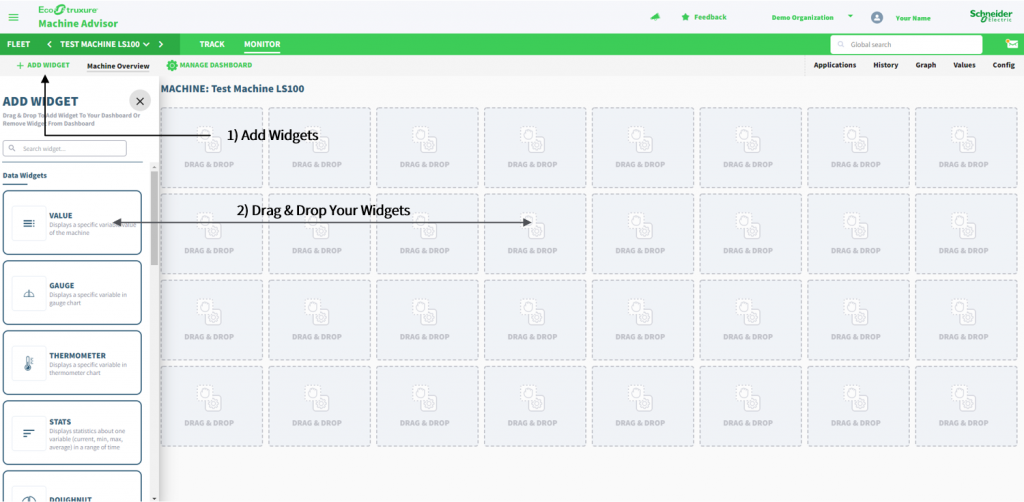
Which widgets are available in Machine Advisor?
Data Widgets
Data Widgets are ideally for visualizing your data. They empower you to create dashboards in which you can monitor all your important machine data at a glance. Moreover, they can help you to identify trends or compare and combine different variables.
Information Widget
Information widgets enable you to add individual notes and images to your dashboard. Furthermore, they provide you with basic information about your machine, e.g. location.
How can I set and edit widgets?
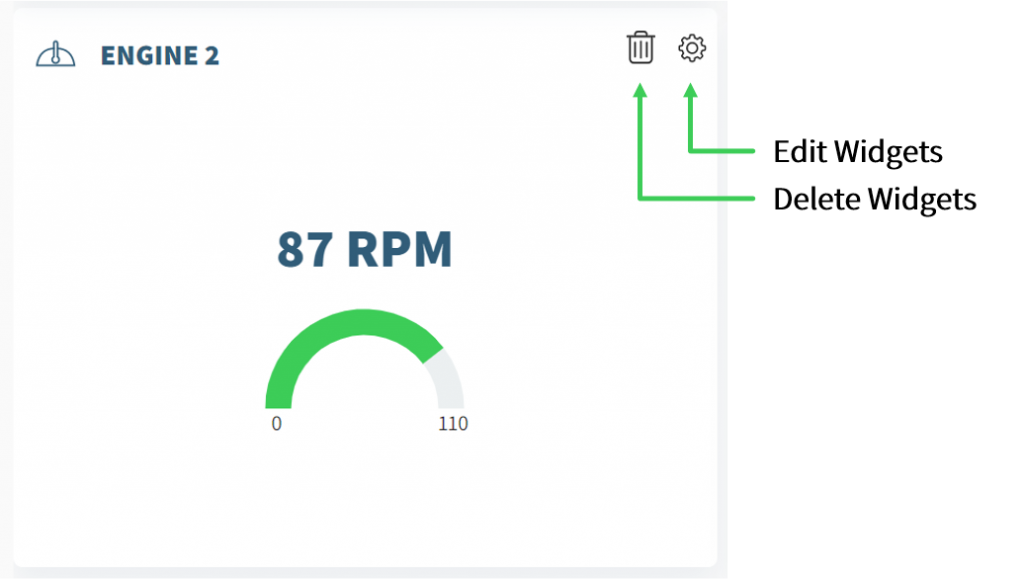
To set and edit a widget please follow the steps below:
1. go to Monitor feature for a selected machine
2. click on your dashboard
3. hover over right upper corner of your widget
4. click gear wheel
5. edit widgets (see articles data and information widgets)
How does a dashboard inform me about warnings?
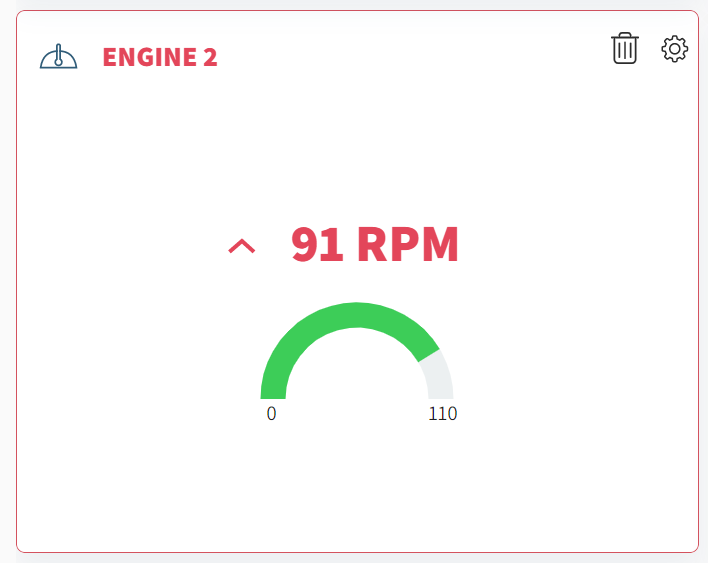
If a warning for the variable, which is visualized in the widget, is triggered, the widgets user interface changes. The value(s) will be displayed in red. Additionally, the warning is indicated by the red frame of a widget.
To receive warnings, it is necessary to set the threshold values at the Monitor: Values page.
Manage Your Dashboard
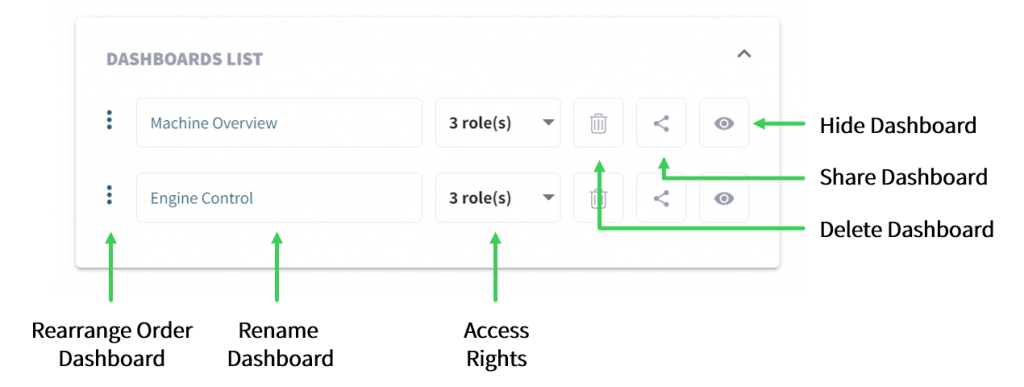
Is it possible to share existing dashboards with other users?
Yes, you can publish existing dashboards. Publishing your dashboard enables you to use the same dashboard layout also for other machines. To publish a dashboard please follow the steps below:
1. go to Monitor feature for a selected machine
2. click Manage Dashboard
3. go to dashboard list
4. click Share
5. copy dashboard ID
Is it possible to hide dashboards on the selected machine?
Yes, you can hide dashboards. To hide a dashboard please follow the following steps:
1. go to Monitor feature for a selected machine
2. click Manage Dashboard
3. go to dashboard list
4. click hide icon
Is it possible to restrict the accessibility of a dashboard for other users in my organization or to customers?
Yes, it is possible to restrict the access to a dashboard. To restrict the access to your dashboard please follow the steps below:
1. go to Monitor feature for a selected machine
2. click Manage Dashboard
3. go to dashboard list
4. select roles in drop-down menu which should have access to the dashboard
– member: all members of your organization
– customer: all members of customer organization which is assigned to selected machine
How can I rename a dashboard?
To rename your dashboard please follow the steps below:
1. go to Monitor feature for a selected machine
2. click Manage Dashboard
3. go to dashboard list
4. replace title of dashboard you want to rename
How can I delete a dashboard?
To delete your dashboard please follow the steps below:
1. go to Monitor feature for a selected machine
2. click on Manage Dashboard
3. go to dashboard list
4. click delete dashboard

