Charge Your Wallet
Licenses
Learn More
Connect Your Machines
Assign & Manage Machine Plans
Learn More
Machine Advisor not only empowers you and your organization to collect, monitor and analyze your machine’s data, but also enables you to worldwide access key software tools, as predictive maintenance within the Machine Advisor cloud.
Our payment and subscription model offers you numerous opportunities and adopts to your needs and goals.
YOUR ADVANTAGES
| 1 | Minimize Your Administrative Effort – whether you manage 1 or 1000 machines easily assign and change machine plans without assigning a specific license to a machine or to a user |
| 2 | Full Cost Control thanks to our pre-payable licenses |
| 3 | Versatile Machine Advisor Digital Currency – Machine Advisor Points (MAPs) use your MAPs to connect your machines to the cloud or to activate add-on’s |
| 4 | High Flexibility flexibly adjust your machine plans, if your needs or required data volume changes |
In this article we provide you with detailed information about the payment and subscription model within Machine Advisor. You can discover the various opportunities which Machine Advisor offers you by using the digital wallet system as well as the flexible machine plans.

Explore the possibilities of Machine Advisor.
Start Your 3-Month Free Trail.
Introduction to Machine Advisor’s Payment & Subscription Model
How does Machine Advisor’s payment and subscription model work?
The center piece of the payment and subscription model is your personal digital wallet within Machine Advisor. To connect your machine to the Machine Advisor cloud or to activate applications you can import Machine Advisor Points (MAPs) into your digital wallet. MAPs are the digital Machine Advisor internal currency. Which also determine the data consumption of a machine.
As soon as your wallet is charged with MAPs you can spend the MAPs based on your needs and use cases – connect your machines by subscribing to different machine plans or activate applications to utilize our predictive maintenance functionalities.
Each organization can appoint a purchaser in their Machine Advisor organization. The purchaser role enables this user to assign machine plans, activate add on’s or monitor the machines and organizations MAP consumption. The services (connected machines, add on’s) used by the organization are billed via the wallet of the purchaser.
Please note that one user can be appointed as purchaser of multiple organizations. The MAP consumption of the different organizations and corresponding machines can be monitored by the purchaser via the My Consumption functionality.
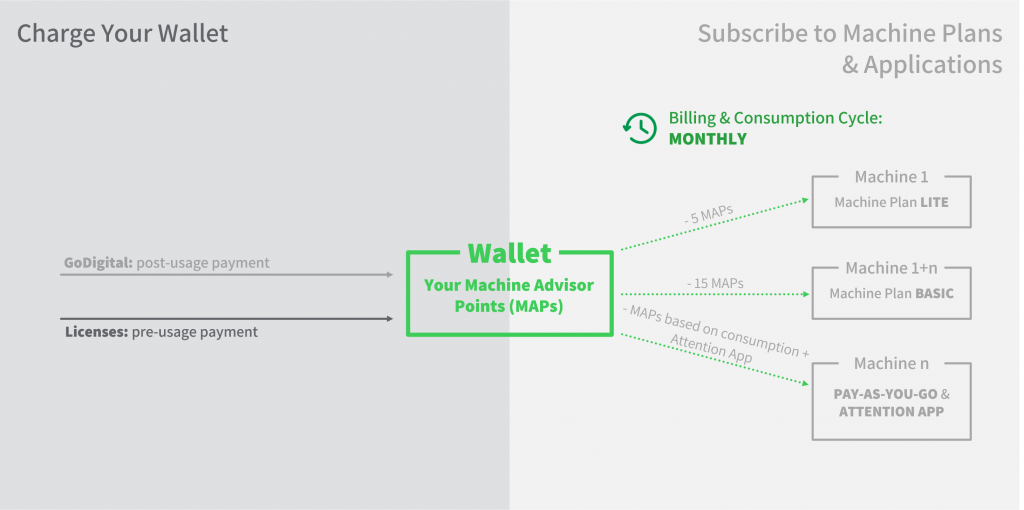
How can I calculate the data consumption of my machine?
The data usage of a machine connected to Machine Advisor is calculated in the digital Machine Advisor currency MAPs (Machine Advisor Points). The MAP system determines the quantity of data which a connected machine sends to Machine Advisor. 1 MAP is equal to 1 variable which sends data to Machine Advisor every minute for one month. A variable could be for example the production rate, machine status, RPM of an engine or the geographical location (longitude/latitude) of a machine.
1 MAP: 1 variable per minute for 1 month
Example 1
A machine which is connected to Machine Advisor has a runtime of 24 hours a day and is sending data for 80 variables for one month (30 days).
| Number of Variables | Frequency of Sending Data | Data Points Send per Day | Data Points Send per Month | MAPs/month | |
| Variable 1-80 | 80 | every minute | 115,200 | 3,456,000 | 80 MAPs/month |
Example 2
A machine which is connected to Machine Advisor has a runtime of 16 hours a day and is sending data for 34 variables for one month (30 days).
| Number of Variables | Frequency of Sending Data | Data Points Send per Day | Data Points Send per Month | MAPs/month | |
| Variable 1-4 | 4 | every minute | 3,840 | 115,200 | 2,67 MAPs/month |
| Variable 5-34 | 30 | every 15 minutes | 1,920 | 57,600 | 1.33 MAPs/month |
| 172,800 | 4 MAPs/month |
Charge Your Wallet
Licensing for Machine Advisor & Licenses
Licenses enable you to maintain full cost control since it is our pre-usage payment method. Based on your needs and business objectives you can select out of various machine plans and MAP license packages.
Please feel free to visit our Product Overview or to contact your local Schneider Electric sales team.
How can I import licenses into my wallet?
Please follow the steps below to import a license into your personal digital wallet within Machine Advisor:
1. go to Your Profile
2. click Payment Options
3. click Import License
4. enter the activation code of your license
5. Click Import
The Machine Advisor Points (MAPs) corresponding to your license will be imported into your digital wallet.
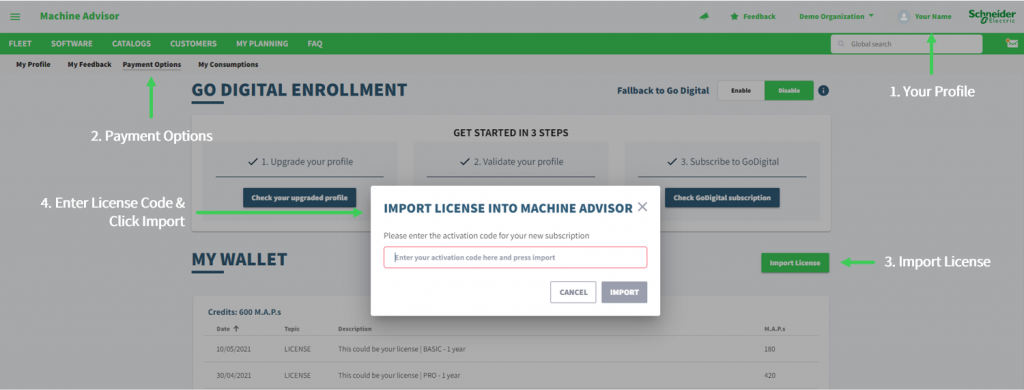
How can I set myself as a purchaser of an organization?
Please follow the steps below to set / unset yourself as a purchaser of an organization in Machine Advisor:
1. click on your organization’s name
2. click Manage Organization
3. go to Manage Purchaser
4. click Set Me As The Purchaser or Unset The Purchaser
NOTE
Please note that a user can be purchaser in multiple organizations.
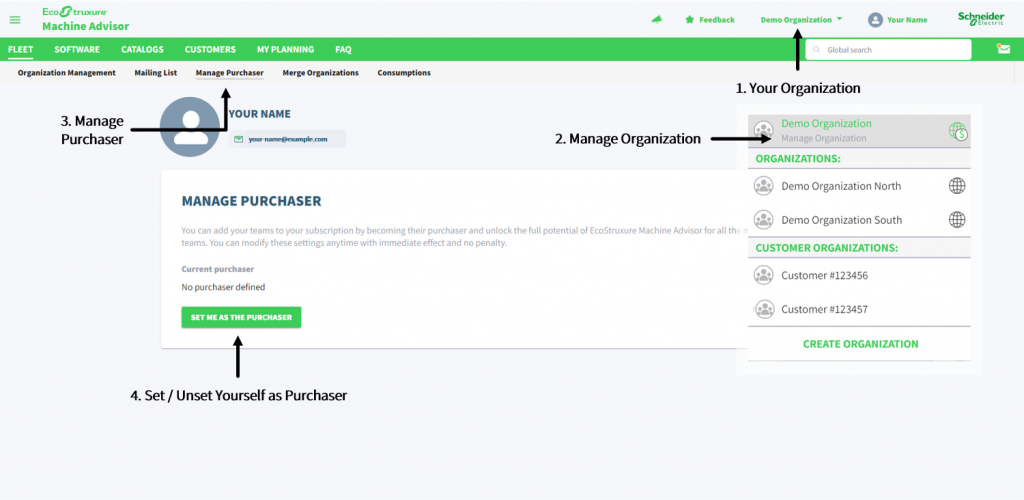
Is there a free-trial for Machine Advisor available?
Yes, Schneider Electric offers you a free-trial for Machine Advisor. This enables you to explore the numerous opportunities which Machine Advisor offers to your team and business.
The Machine Advisor free-trial can be activated only once and is limited to 3-months and 105 MAPs. By activating the free-trial, 105 MAPs will be immediately credited to your digital wallet within Machine Advisor. You can use this credit to try out your use cases, for example to connect machines and assign machine plans.
The free-trial ends after the consumption of the 105 free-trial MAPs or at latest after 3-month. Open trial MAPs are deducted from your wallet after the 3-month trial ended.
Please note
After importing a license into Machine Advisor before your 3-month free-trial period has ended, we will gift to you the open trial MAPs for full usage.
Please follow the steps below to activate your 3-month free-trial:
1. go to Your Profile
2. click Payment Options
3. click Start Trial
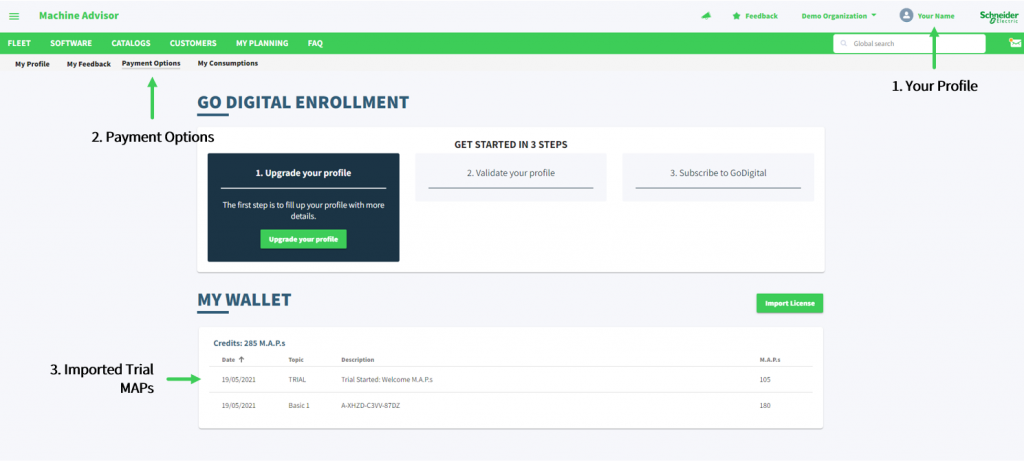
Connect Your Machines: Assign & Manage Machine Plans
Schneider Electrics offers you with EcoStruxureTM Machine Advisor one platform to mange and analyse your machine data during your machines entire life cycle. Based on your needs and business objectives you can flexible choose between five different machine plans, which determine the MAPs available for a machine.
Plans Can Change – Your Machine Plans Too.
We understand that requirements can change quickly or evolve over time. This is why our machine plans are very flexible. Based on your needs, you can easily stop, downgrade or upgrade your machine plans.

You haven’t connected your machine, yet?
Unlock the Full Potential of Your Data
Which machine plans are available in Machine Advisor?
A machine plan can be seen as a data flat rate as it determines how much data and variables a machine can consume per month. Therefore, our machine plans are based on our Machine Advisor digital currency MAPs, which determine the data consumption of a machine.
Based on your data needs, you will find the right plan out of our five different options:
| LITE | BASIC | PROFESSIONAL | PREMIUM | PAY-AS-YOU-GO | |
|---|---|---|---|---|---|
| perfect fit for simple machines or to get started with IIoT | perfect fit for simple & complex machines with a small budget | perfect fit, if you have versatile I/O, drives or motion applications in your machine | perfect fit, if you have a complex machine or a small line, based on versatile small machines | perfect fit for machines with changing mount of data or to get started with IIoT | |
| consumption and billing cycle | monthly | monthly | monthly | monthly | monthly |
| MAPs | 5 MAPs | 15 MAPs | 35 MAPs | 100 MAPs | based on consumption (min. 10 MAPs) |
| available data points | 216,000 | 648,000 | 1,512,000 | 4,320,000 | unlimited |
| manageable variables | up to 75 variables | up to 150 variables | up to 350 variables | up to 1,000 variables | up to 1,000 |
The consumption and billing cycle starts on 1st of month at 01:00 UTC and ends on the 1st of the following month. If you activate your machine plan before the end of a billing cycle (prior to 1st of following month) the consumption is deducted partially from your digital wallet.
How can I assign a machine plan to a machine?
Please follow the steps below to assign a machine plan to a machine:
1. go to Monitor feature of machine you want to connect to Machine Advisor
2. go to Config page
3. select mode Connect Your Machine
4. select machine plan – LITE, BASIC, PRO, PREMIUM or PAY-AS-YOU-GO
5. select gateway, format and protocol
6. request Token
Please click here, if you want to learn more about connecting your machine to Machine Advisor.
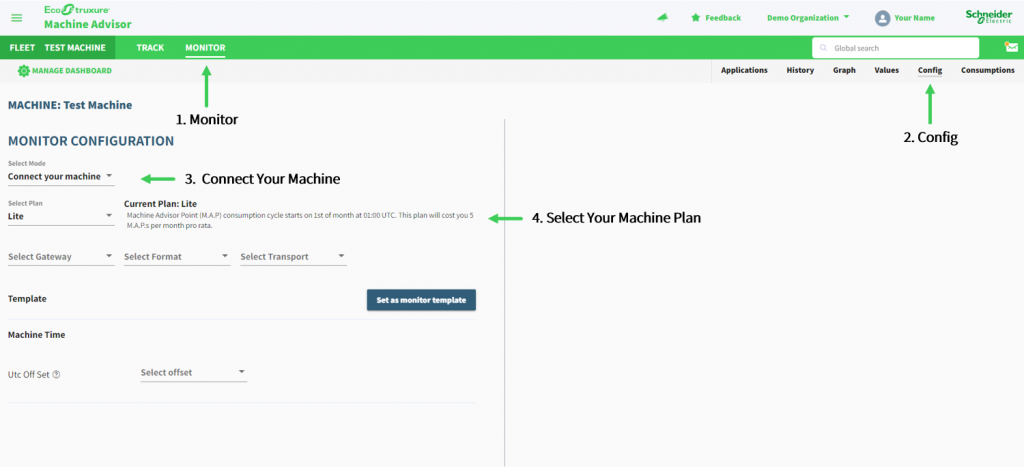
What happens if my machine’s data usage exceeds my machine plan?
Machine Advisor will notify you, if your machine’s monthly data consumption exceeds the selected machine plan and will instruct to upgrade your machine plan.
In case you do not respond to the warnings and your monthly data limit is exceeded, the Monitor and Track feature of the affected machines will be blocked. Please note that data sent during this period will not be stored. You can unblock the Monitor and Track feature by upgrading your machine plan.
At the beginning of the next consumption and billing cycle ( 1st of following month) the Monitor and Track feature will be unblocked automatically with the original machine plan.
How can I upgrade the machine plan of a machine?
If the MAPs, data points or variables included in your currently selected machine plan no longer meet your requirements because you want to send more data to Machine Advisor you can upgrade the machine plan of your machine.
NOTE
Please note that upgrades during the billing and consumption cycle are applied immediately.
The MAP difference between the two plans will be consumed from your digital wallet within Machine Advisor.
Please follow the steps below to upgrade a machine plan of a selected machine:
1. go to Monitor feature of machine you want to upgrade
2. go to Config page
3. select in drop-down menu the machine plan you want to upgrade to
How can I downgrade the machine plan of a machine?
If the MAPs, data points or variables included in your currently selected machine plan no longer meet your requirements because your machines data consumption can be covered with a smaller machine plan you can downgrade the machine plan of your machine.
NOTE
Please note that downgrades during the billing and consumption cycle are not applied immediately.
The machine plan will be changed at the beginning of the next billing and consumption cycle.
Please follow the steps below to downgrade a machine plan of a selected machine:
1. go to Monitor feature of machine you want to downgrade
2. go to Config page
3. select machine plan you want to downgrade to
Monitor Your Consumption
Machine Advisor enables you to always keep track of your MAP consumption. Therefore, the consumption can be monitored on a machine level, organization level and on an individual user level (only purchaser).
How can I monitor the MAP consumption on a machine level?
Please follow the steps below to monitor the MAP consumption on a machine level:
1. go to Monitor of the machine for which you want to investigate the MAP consumption
2. click Consumption
3. select month you want to monitor
4. click Export CSV, if you want to export the data (optional)
Machine Consumption: detailed MAP consumption of a selected machine
State
– Billed: MAP deducted from wallet (machine plan: 1st of month, Pay As You Go: every night based on consumption)
– Plan: data usage included in your billed machine plan, on a daily basis
Purchaser
Name of purchaser, whose wallet is charged
Payment Option
Payment options used to bill consumption.
Plan Usage:
Data usage included in your billed machine plan, on a monthly basis
Billed Sum
Sum of billed MAPs (deducted from wallet) – corresponding to selected machine plan and add on’s
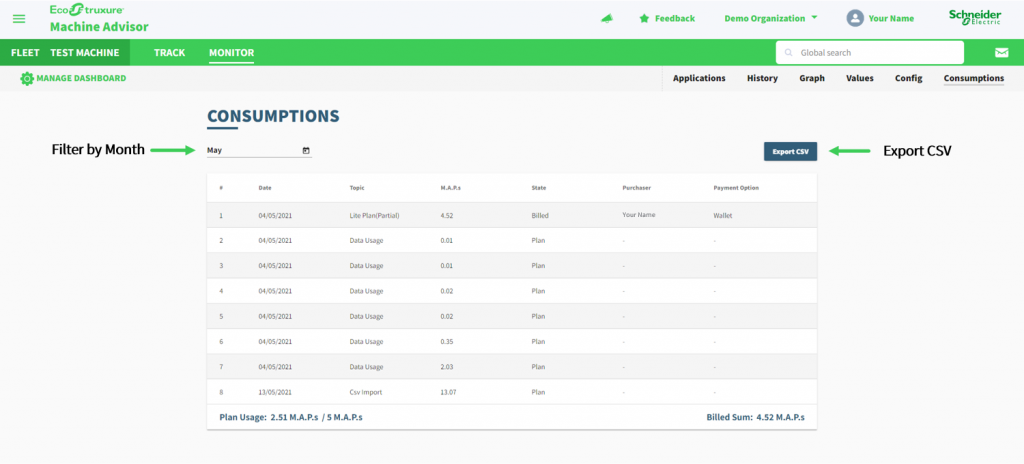
How can I monitor the MAP consumption on a organizational level?
Please follow the steps below to get to your organizations consumption page:
1. click on your organization name in Machine Advisor
2. click Manage Organization
3. click Consumption
4. select month you want to monitor
5. select customer you want to monitor (optional)
6. click Export CSV, if you want to export the data (optional)
Machine Consumption: detailed MAP consumption of a selected organization
Billed MAP
MAPs deducted from wallet (machine plan)
Unbilled MAP
Open MAPs, which could not be deducted from wallet, because of an empty wallet
Customers
Possibility to filter by customers: overview of consumption of all machines, which are assigned to a selected customer
Machines
The organization consumption overview provides links to machines for a detailed overview of machine’s MAP consumption
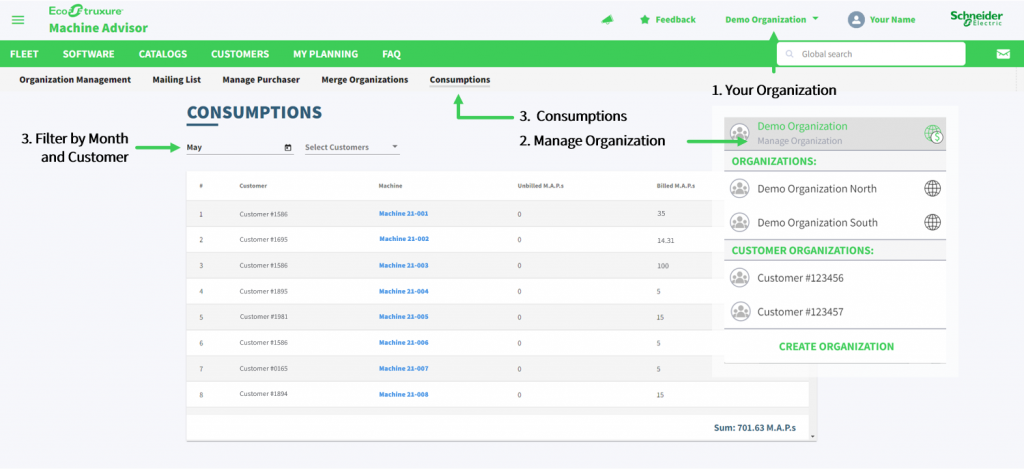
How can I as a purchaser monitor the consumption of MAP in my wallet?
You can monitor the consumption of MAPs, which is deducted from your wallet at the My Consumption page. Please follow the steps below to get to your consumption page:
1. go to Your Profile
2. click My Consumption
3. select month you want to monitor
My Consumption (only available for purchaser): detailed overview of MAPs billed via the purchaser’s wallet
Billed MAP
MAPs deducted from wallet (machine plan)
Organization
Link to organizations in which user is purchaser provide a detailed overview of the MAP consumption of a selected organization
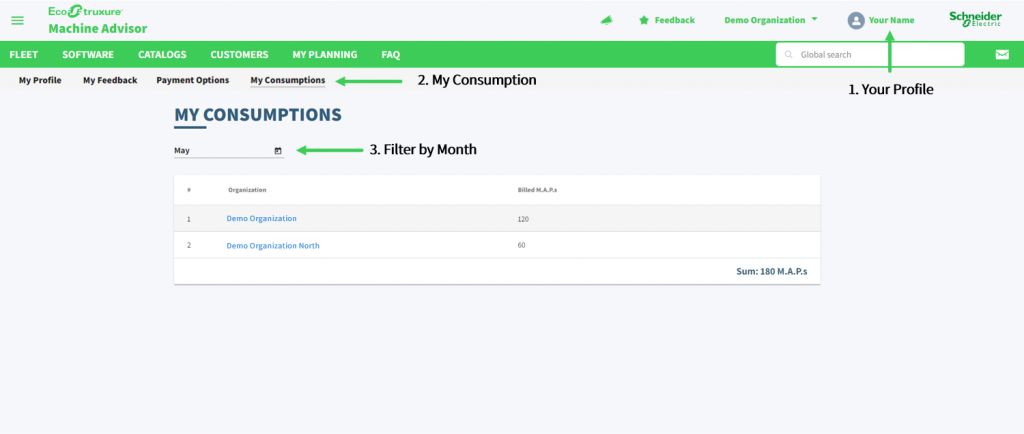
Will I be informed if my wallet runs empty?
Yes, you will be informed before your wallet runs empty. Therefore, you can set three threshold warnings for your wallet. If the MAP level of your wallet falls below the threshold a warning is triggered and send to the purchaser or entire organization.
1st warning
will be send only to purchaser
Default: 101 MAPs
2nd warning
will be send only to purchaser
Default: 50 MAPs
To set individual wallet threshold warnings please follow the following steps:
Please note that the default threshold warnings can only be edited by the purchaser of the organization.
1. go to Your Profile
2. click Payment Options
3. click wallet threshold warnings icon at My Wallet
4. set individual threshold warnings
5. click Rest to set default threshold warnings (optional)
6. click Save
What happens if my wallet runs empty?
Prevent an empty wallet with the import of licenses, as active services could no longer be continued. In case your wallet runs empty, the unbilled MAPs will be marked in consumption overview on machine level.
One day after the unbilled consumption has been detected, the purchaser will be notified by Machine Advisor in order to restart billing (charge wallet).
If the billing is not restarted after 4 days, all users of the affected organization will receive a notification and the Monitor and Track feature of the affected machines will be blocked until the organization restarts billing.
The machine will be disconnected, 20 days after Machine Advisor noticed that a MAP consumption could not be billed. All data sent to this machine will be deleted as soon as the machine is disconnected. Before the machine will be disconnected Machine Advisor informs all users of the affected organization about the upcoming disconnection of the machine.

