You like to use your machine’s performance data to increase your productivity, improve your services and more?
Schneider Electrics offers you with EcoStruxureTM Machine Advisor one platform to manage and analyze your machine data during your machine’s entire lifecycle. Monitor your machines performance with individual dashboards, predicting machine maintenance and sending notification in case of need.
In this article we provide you with details on the way Machine Advisor secures the connection between the device and the cloud.
Machine Advisor offers an open platform architecture to enable the connection not only of Schneider Electric devices but also from many different ventures to connect your machine securely with the cloud.
A Shared Access Signature (SAS) provides secure delegated access to resources in your storage account without compromising the security of your data. With a SAS, you have granular control over how a client can access your data. You can control what resources the client may access, what permissions they have on those resources, and how long the SAS is valid, among other parameters.
Which devices can I connect to Machine Advisor?
Almost all devices that support HTTPs and MQTTs.
How much data can be sent to Machine Advisor?
The amount of data you can send to Machine Advisor depends on the machine plan you choose for your machine. Based on your needs and business objectives you can flexibly choose between five different machine plans, which determine the MAPs available for a machine.
Plans Can Change – Your Machine Plans Too.
We understand that requirements can change quickly or evolve over time. Therefore, our machine plans are very flexible. Based on your needs, you can easily stop, downgrade or upgrade your machine plans.
Technically, you can send up to 60 messages per minute from your device to Machine Advisor. This means you can send data as fast as one second per message, or even faster on an event-driven basis.

Machine Advisor’s Payment and Subscription Model
Machine Plans
Connecting Your Machine
How do I connect my machine to Machine Advisor?
Please follow the steps below to connect your Machine to Machine Advisor:
1. go to Monitor feature of machine you want to connect to Machine Advisor
2. go to Config page
3. select mode Connect Your Machine
4. select machine plan – LITE, BASIC, PRO, PREMIUM or PAY-AS-YOU-GO
5. select gateway, format and protocol
6. request Token (see instructions below)
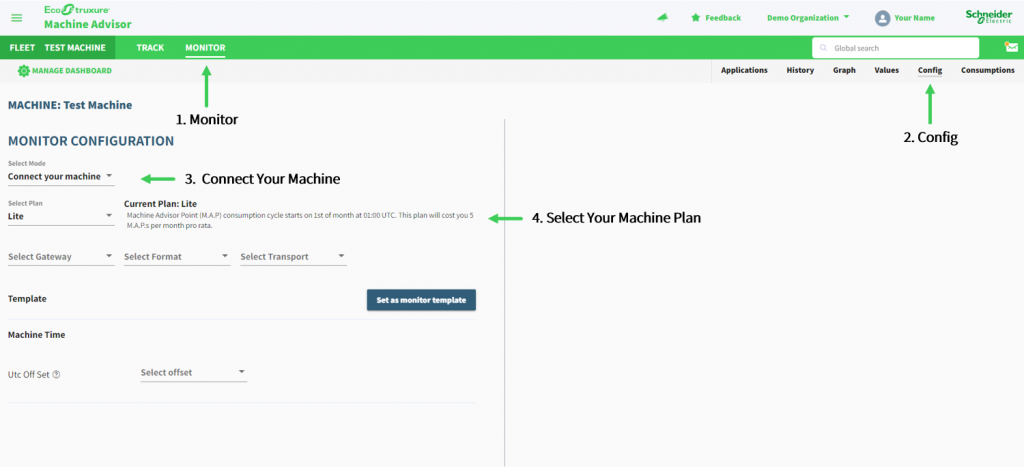
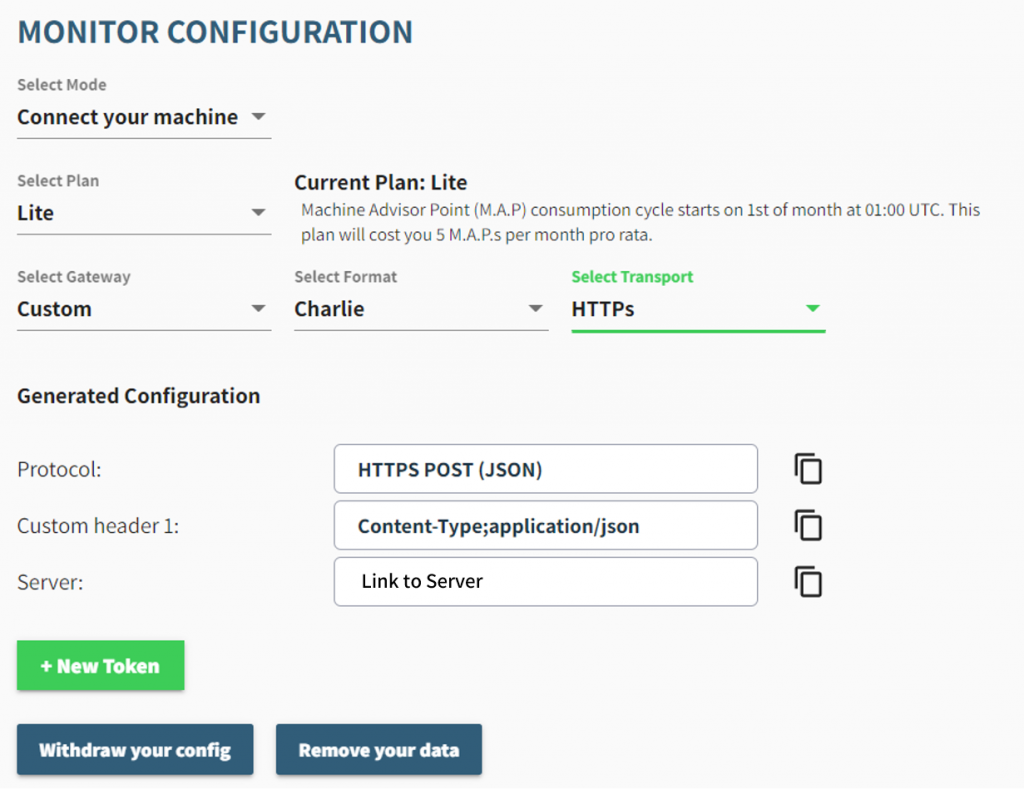
Creating Your Token
Why do I need to add a Token to connect my device with Machine Advisor?
A Token ensures a cyber-secured authentication between your gateway/controller and Machine Advisor cloud.
Where can I get the SAS Token?
Inside Machine Advisor, the SAS token is generated when you are connecting a machine to the cloud. This action is done on the dedicated machine page, inside the Monitor function. On Machine Advisor, the SAS token can be retrieved on the Config page.
Please follow the steps below to create a new token to connect your machine to Machine Advisor:
1. click + New Token
2. select the duration which the SAS Token will be valid for or choose a date when the SAS Token will expire
3. click Create
4. you will be prompted to confirm that you want to generate a new Token. Confirm the creation by pressing Yes to generate the SAS Token for your machine
5. once confirmed, the SAS Token will be created. Please make sure to copy the SAS Token using the Copy icon right now, as for security reasons, we will not store the SAS Token and you won’t be able to see it again.
6. the SAS token needs to be pasted inside the gateway/controller to gain access to Machine Advisor cloud.
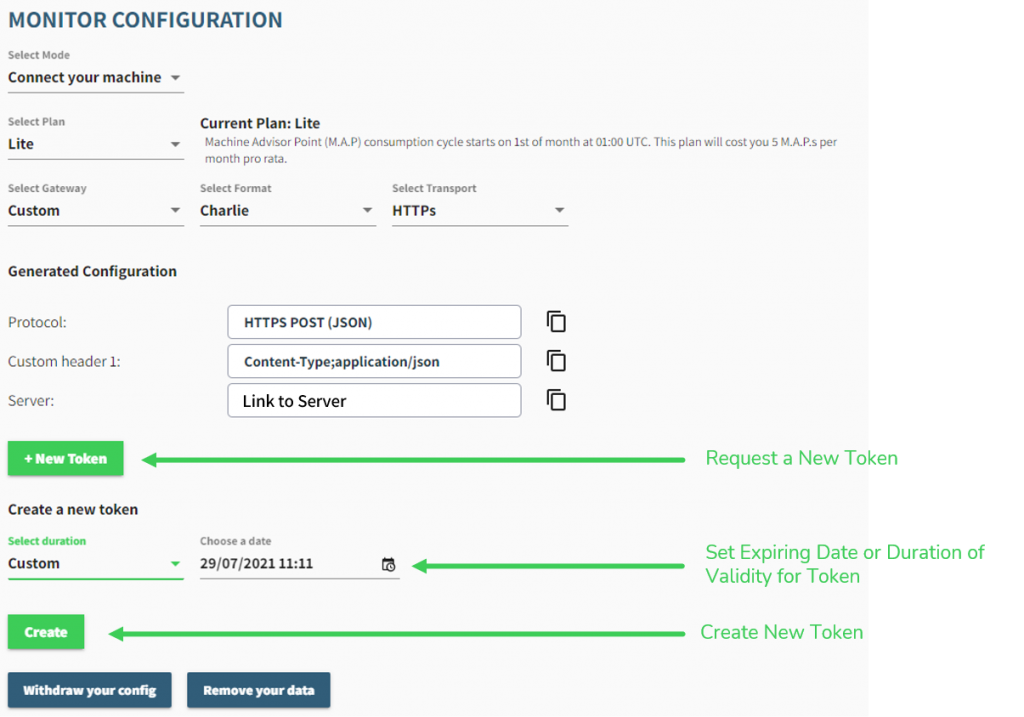
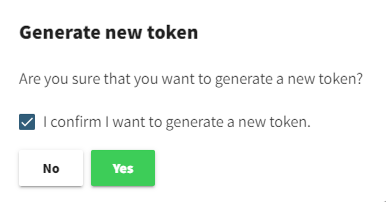
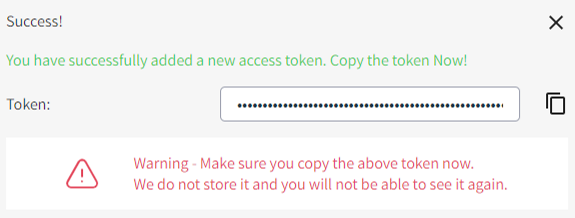
Lifetime and Security of Your Token
How does the Token provide cyber security?
The SAS Token provides an additional layer of cyber security before a gateway/controller gains access to the cloud and sends data. This way only devices with the respective token are authenticated to communicate to our server.
What is a SAS Token’s Lifetime?
The generated SAS Token has a lifetime which is the duration of time the token will be valid. Once the lifetime of the last generated Token runs out, it will become invalid and will required to be renewed. You will be notified by email.
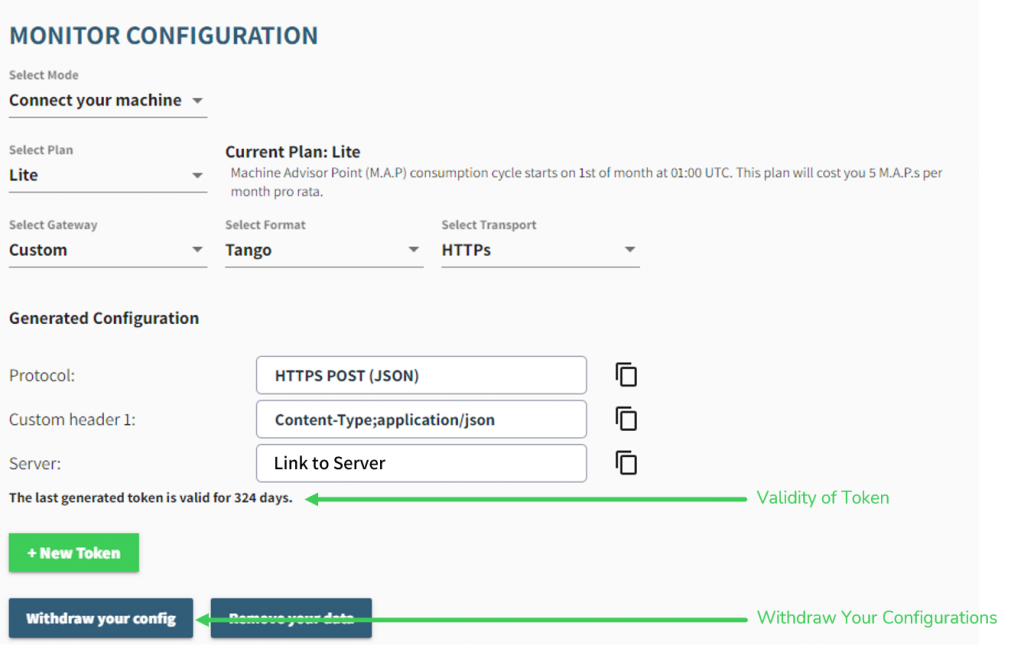
How can I renew the Token?
To Renew the SAS Token, go through the same process of creating a new Token again and use the newly generated SAS Token in your gateway/controller.
How can I invalidate my Token?
You can invalidate a Token by using the “Withdraw your config” button. This will cease all connections including the validity of all generated Token of this machine, while keeping the data. To have a connection again, a new configuration with a new Token will have to be established.
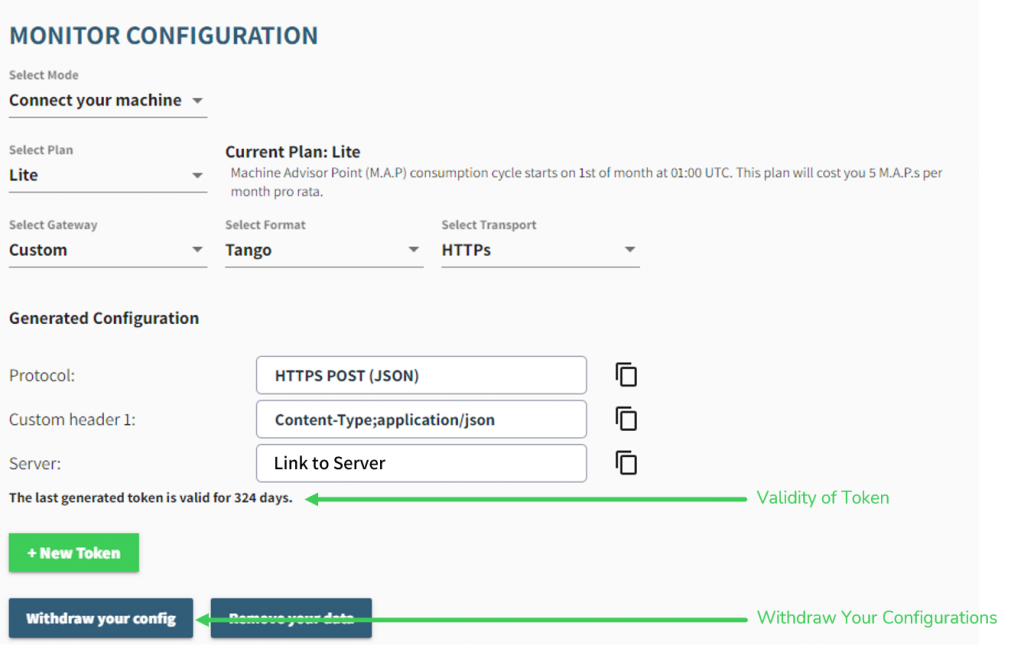
Monitor API to send time-series Machine data
To ensure consistent availability and performance for everyone, we apply some limitations to the use of our Service. These constraints are designed to detect when client applications request excessive server resources. These restrictions should not affect normal users and the intended use case of our services. Only users running exceptional API requests should be affected. The limits we have implemented provide some protection against the involuntary and unexpected increase in request volume that could affect the availability and performance of the Machine Advisor platform, as well as the unwanted consumption of MAPs.
In case a client application makes exceptionally demanding requests, our Server follows the general pattern for online services. We do not process or store the data and return an error indicating that too many or invalid requests were made on the Monitor: values Page on the EcoStruxure Machine Advisor.
Our limitations:
- Timestamps are based on UTC format
- Max. 60 Messages per Minute
- Max. 500 Variables per Message
- Up to 1000 variables can be displayed on the values page
- No data can be sent more than 15 days in the past and 15 minutes into the future
- 64-bit numbers are not supported
To send data to the EcoStruxure Machine Advisor the following JSON formats can be used:
Format Tango:
Request:
{
“ID”:”prefix string”,
“TS”:”Timestamp string”,
“ST”:”Start Address number”,
“VR”:”Array of numbers”
}
Example:
{
“ID”:”SampleID”,
“TS”:”18/01/2018 07:13:00″,
“ST”:”200″,
“VR”:[123.4,5000,-100]
}
Format Charlie:
Request:
{
“metrics”: {
“assetName”: “prefix string”,
“Variable1”: “number”,
“Variable1_timestamp”: “Epoc Time for Variable1”,
“Variable2”: “number”,
“Variable2_timestamp”: “Epoc Time for Variable2”
}
}
Example:
{
“metrics”: {
“assetName”: “M241”,
“Variable1”: 99,
“Variable1_timestamp”: 1524579710733,
“Variable2”: 88,
“Variable2_timestamp”: 1524579710733
}
}

Cybersecurity in EcoStruxureTM Machine Advisor

