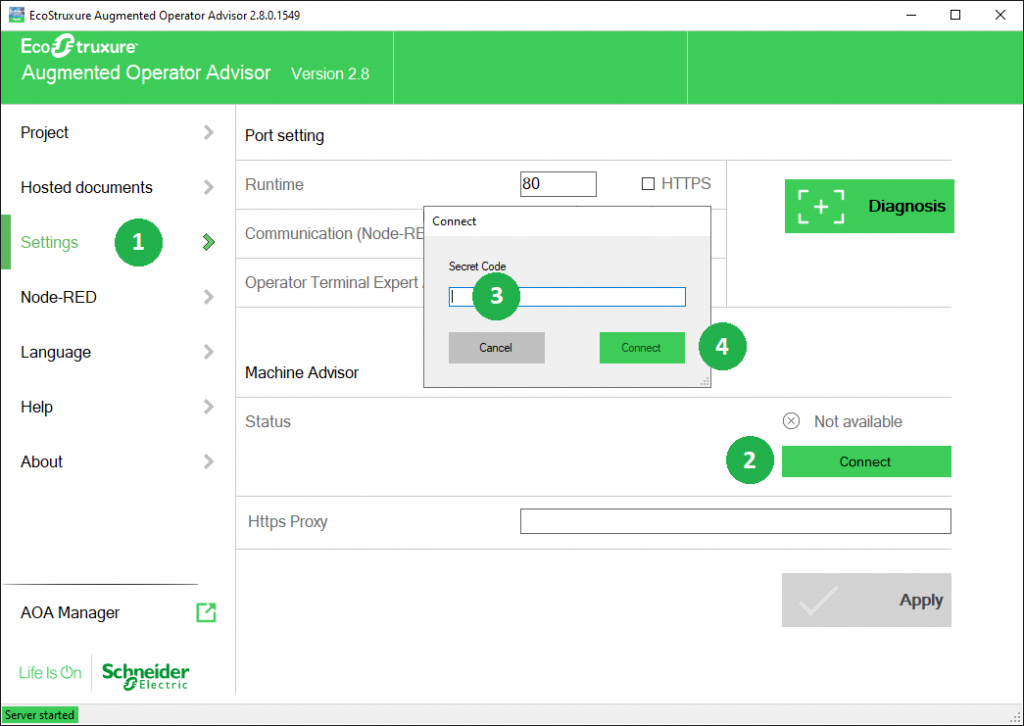What You Should Know About the EcoStruxure™ Augmented Operator Advisor?
EcoStruxure Augmented Operator Advisor puts real-time information at your fingertips, whenever and wherever it is needed. The custom application improves operational efficiency with augmented reality, enabling operators to superimpose current data and virtual objects onto a cabinet, machine, or plant. This software combines contextual and local dynamic information for mobile users, enabling them to experience a fusion of the physical, real-life environment with virtual objects.
What are the main benefits of EcoStruxure™ Augmented Operator Advisor integrated into Machine Advisor?
Reducing downtime by virtually opening control cabinet doors and instantly diagnosing equipment status in real-time.
Speeds up the efficiency of operation and maintenance through instant access to relevant information on site such as real-time data, machine history, user manuals, instructions, diagrams, etc.
Fewer human errors by allowing technicians to find the right equipment and guiding them step-by-step through the procedures.
Due to the integration within Machine Advisor, the Cloud Platform can be used as a Single Source of Truth, hosting machine and process associated documents.
These files can be easily shared between both digital offers, empowering augmented reality use cases, like: training, maintenance, service and many more.
How to associate an AOA Builder Project with a Machine Type?
To associate an AOA project with one of the machine types, please follow the steps below:
1. click “my machine type” (in the fleet section)
2. select the machine type you want to associate
3. click on “view type“
4. Next to your architecture you will now find a green box with the title: EcoStruxure Augmented Operator Advisor.
4.1 click on the “open” button
4.2 select the AOA Project you want to associate
5. click on “associate“
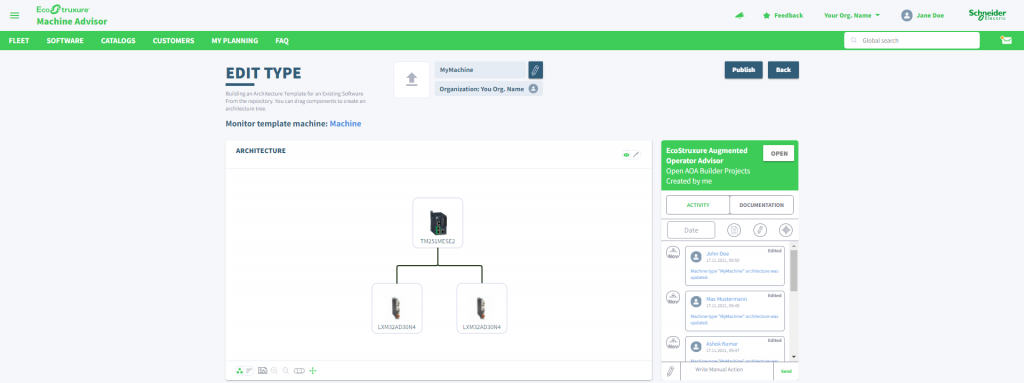
Note:
Only AOA projects that you have created yourself are displayed. The user must be a common user of both Machine Advisor and AOA Builder and must have a valid AOA Builder license.
Which possibilities do you have after you have associated the AOA project?
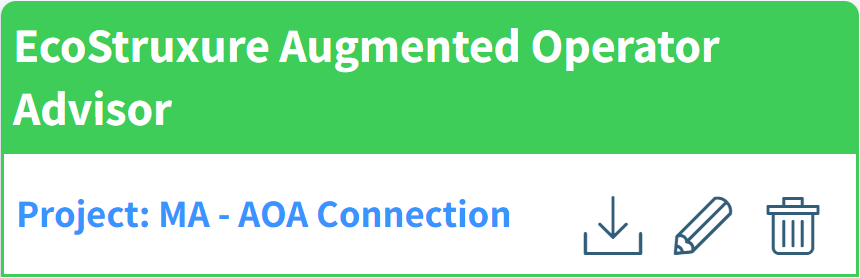
Here is a list of their possibilities:
1. If you click on the AOA project name highlighted in blue, you will be redirected to the project inside AOA Builder application.
2. If you click on the download icon the complete AOA Project will be downloaded within a zip file.
3. If you click on the edit icon you have the possibility to change/ update the AOA project.
4. If you click on the delete icon you remove the association.
Where can I find my documents within the Augmented Operator Advisor Builder?
All information received by the EcoStruxure Machine Advisor can be found under the Machine documents menu item.
How can I use the files from EcoStruxure Machine Advisor in AOA Builder now?
In order to be able to use the files in the AOA project, please follow the steps below:
1. click on the refresh button
2. select the file you want to use
3. assign a label to the file
4. click on “validate“
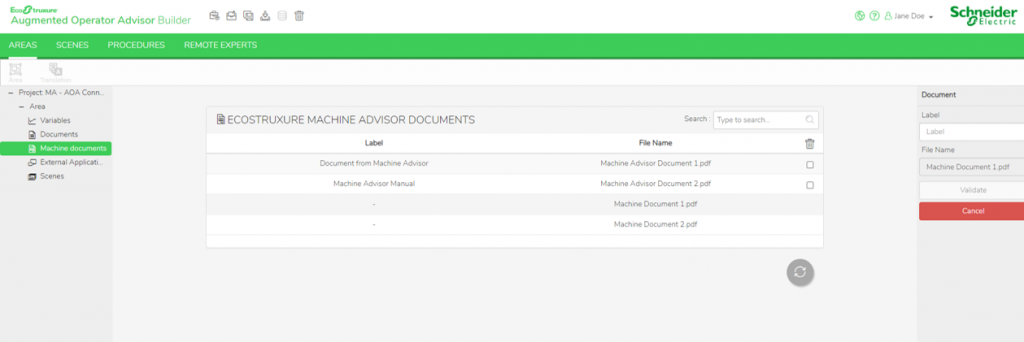
You can change the label of a file at any time by selecting the file, making the change and clicking Validate again.
In case you do not want to use certain files at all, select the corresponding checkboxes of the files and click on the delete icon.
How to establish a connection between EcoStruxure Machine Advisor and AOA – Runtime
Please follow the steps to establish a connection:
1. go to Track of the machine for which you want to establish a connection
2. click on CONNECT EDGE in the Navigation Bar
3. here you now have 2 options:
3.1 Connect device via OTP “one-time-password” ( Schneider Electric Edge Softwares )
3.2 Connect device via API Credentials ( Third parties )

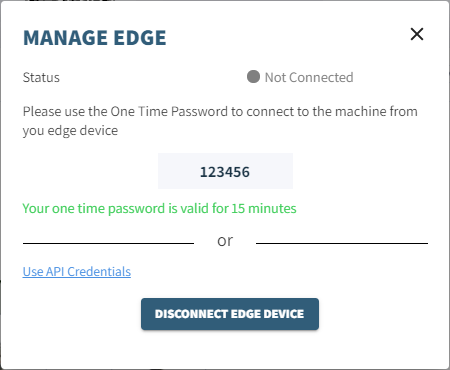
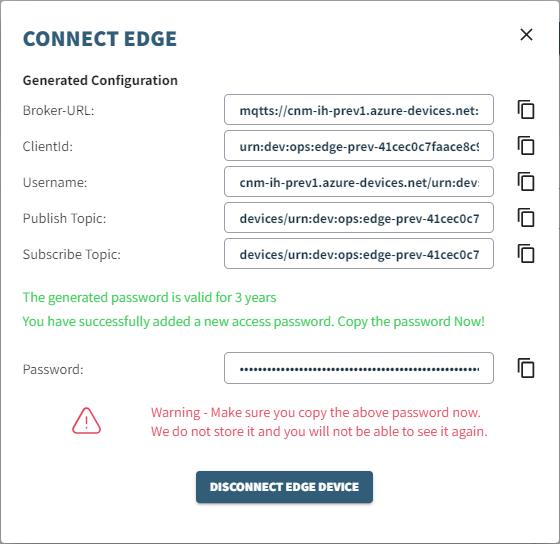
Where do I enter my OTP on the AOA-Runtime page?
Please follow the steps to establish a connection:
1. go to Settings
2. click on the “Connect” button in the Machine Advisor section
3. enter the OTP into the pop-up window
4. click on the “Connect” button