Applications within EcoStruxure™ Machine Advisor give you and your team the opportunity to further process and analyze your machine’s data. Machine Advisor offers the following types of applications – analytics, alerts & formulas.
This article will give you a general overview about the available standard applications. Please click on the applications, you would like to learn more about. Moreover, you will receive in this article more insights about managing the applications assigned to your machines and how to subscribe to application notifications.
Manage Your Machine’s Applications
EcoStruxure™ Machine Advisor applications are associated to a selected machine. Therefore, you can set and subscribe to applications on a machine instance level.
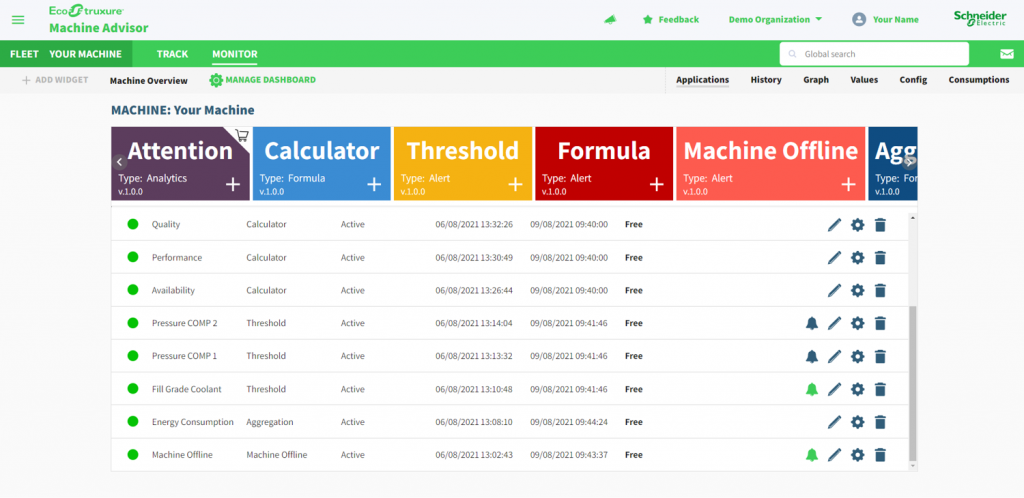
Where can I find an overview of all active applications used for my machine?
You can set and edit applications for your machine in Monitor. Furthermore, you will find here an overview of all active application of you machine. Please follow the steps below to find an overview of all active applications of your selected machine:
1. go to Monitor of your selected machine
2. select Applications in the Monitor navigation
How can I add Machine Advisor applications for my machine?
Please follow the steps below to add an application for a selected machine:
1. go to Monitor of the machine
2. select Applications in the Monitor navigation
3. select your desired application
4. click “+” to create the desired application
Please find more information on how to set a specific application in the FAQ articles dedicated to each application.
How can I edit Machine Advisor applications for my machine?
Please follow the steps below to edit an existing application for a selected machine:
1. go to Monitor of the machine
2. select Applications in the Monitor navigation
3. select application you want to edit (search by application name)
4. click edit application settings symbol (pencil)
5. edit your application
6. click Save
Please find more information on how to set a specific application in the FAQ articles dedicated to each application.
How can I delete Machine Advisor applications for my machine?
Please follow the steps below to delete an existing application for a selected machine:
1. go to Monitor of the machine
2. select Applications in the Monitor navigation
3. select application you want to delete (search by application name)
4. click delete application symbol
5. confirm that you want to remove the application
What are the requirements for data in order to use Machine Advisor applications for my machine?
To use Machine Advisor applications, it is necessary that your machine is connected to EcoStruxure™ Machine Advisor and is sending data to the Machine Advisor cloud. Furthermore, Machine Advisor applications require that all variables which are used in an application have the exact same time stamp.
In which intervals are Machine Advisor applications executed / updated?
The applications (formula, alert, analytics) are executed every 10 minutes, so it can take from 1 second up to 10 minutes till the alarm condition is detected and a notification is sent out.
FORMULA, THRESHOLD, CALCULATOR, AGGREGATION & MACHINE OFFLINE
every 10 minutes
Subscribe To Your Machine’s Application Notifications
Alerts (THRESHOLD, FORMULA & MACHINE OFFLINE) are one application type which is offered by EcoStruxure™ Machine Advisor. By default, Machine Advisor will inform you about the warnings via the following channels:
– Machine Advisor notification feed
– machine’s symbol in your Fleet Overview (warning symbol)
– dashboard widgets which visualize the concerned variable will be marked
Furthermore, Machine Advisor enables you to subscribe to applications which you would like to monitor. By subscribing to applications, you can select if you also want to be informed about alerts via e-mail or messenger services. Organization admins can also subscribe a mailing list to an application.
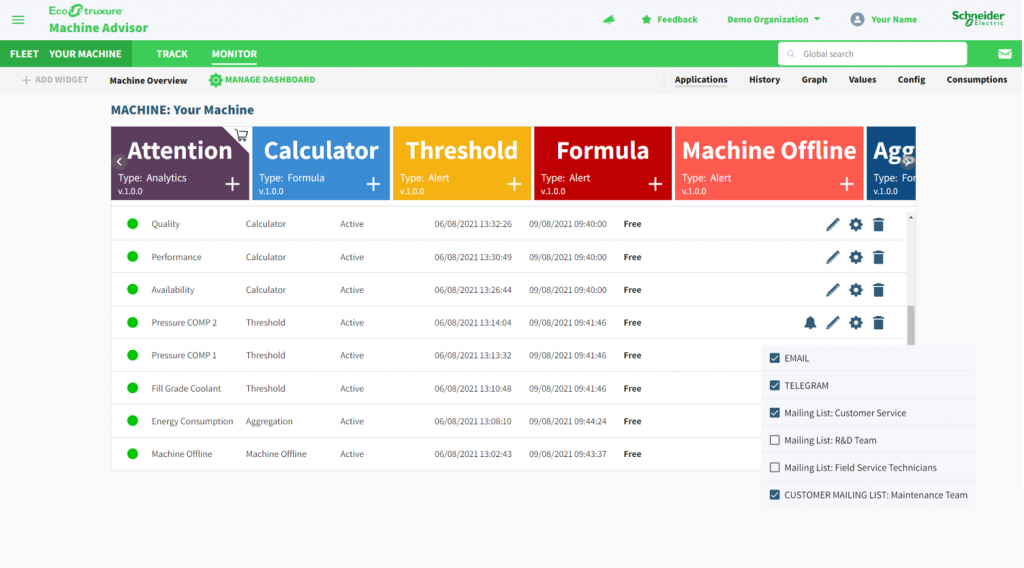
How can I subscribe to application notifications of my machine?
Please follow the steps below to subscribe to an application for a selected machine:
1. go to Monitor of the machine
2. select Applications in the Monitor navigation
3. select application you want to subscribe to (search by application name)
4. click notification bell symbol
5. select your preferred communication channel (e-mail, messenger service) or assign a mailing list
you subscribed to this application

you are not subscribed to this application

When do I receive an application notification from my machine?
The applications (formula, alert) are executed every 10 minutes, so it can take from 1 second up to 10 minutes till the alarm condition is detected and a notification is sent out.
You will receive a notification each time when the alarm condition has either started or ended. Furthermore, a notification e-mail is sent out which shows the duration of the warning, as soon as the alarm event ended.
FORMULA, THRESHOLD, CALCULATOR, AGGREGATION & MACHINE OFFLINE
every 10 minutes

